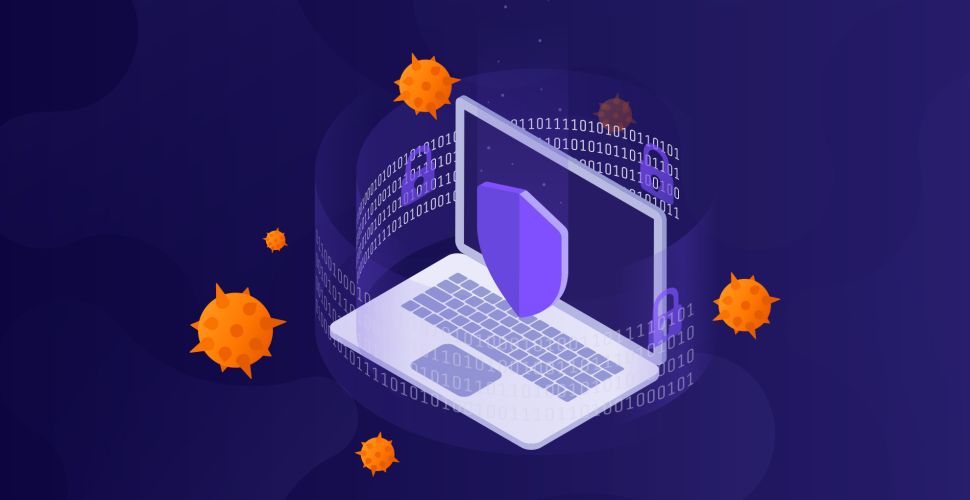Upgrading to Windows 10 has brought users not only new features but also new challenges. Yes, many have encountered errors that are caused by cyclic restarts of the computer or failure of some system functions, for example, the Start menu and the Cortana voice assistant. In this article, we will take a closer look at the issue with Start Menu.
Fixed: Start menu does not work in Windows 10
The Start menu is one of the most important “add-ons” in Windows 10 and the reason why many people like it. But, after a few days of using the new OS, some people reported that their Start menu was not working. And the only thing we know now is that this issue needs to be resolved as soon as possible.
This error arises in the case when some of your system settings files or files are corrupted. This may be due to some issues related to your problem, or because you have installed or uninstalled some software that would leave corrupted files or settings.
In fact, there are two variants. First, you’re facing a minor Start menu issue, which is probably caused by some third-party software and can be easily resolved. Second, your system is affected by common Start Menu errors that are out of sight of Windows 10 developers, and they still don’t have a solution for that. So let’s talk about both scenarios and see if something can be done, or you just have to sit back and wait for Microsoft to deliver the patch through Windows Update.
Ways to resolve the problem
This problem is the result of a bad update, so it does not happen in all systems, and there are even a few solutions to fix this critical error, but this solution is the most satisfactory and fast.
Disabled services (if disabled, try turning on and restarting the computer), as well as the installation of various programs to “protect” the system from malware, are called additional reasons for a Start menu error. It is worth checking this option too.
And, finally, another possible way to solve the problem, if it is caused by the latest installations of programs and other software, is to try running System Restore through the Control Panel – Recovery.
If you encounter a critical error “Your Start Menu isn`t working” in Windows 10, follow these steps:
- First, check your system for an antivirus. AdwCleaner helps to fight against malicious programs that cause such failures. This utility removes Trojans and adware that are installed without permission and cannot be uninstalled in the usual way.
- To solve it, we just need to open the command console or CMD, which we can get by selecting the CMD search option and double-clicking the found file, or go to File Explorer, and then choose File, and run the process with administrator rights (you should run it as an administrator, otherwise it didn’t work.
- Once in the command console, you must write the following: SFC/scannow. This will launch a program that will start scanning system files and repair corrupted files. This process takes a few minutes, so we have to be patient and wait. As soon as you proceed with it and the program ends, it is recommended to restart the system.
- After restarting the system is already fixed, and it will work as usual, without problems. The Start menu will open again, but unfortunately, this will not save you from repairing the error. You will have to do this operation every time the startup stops working.