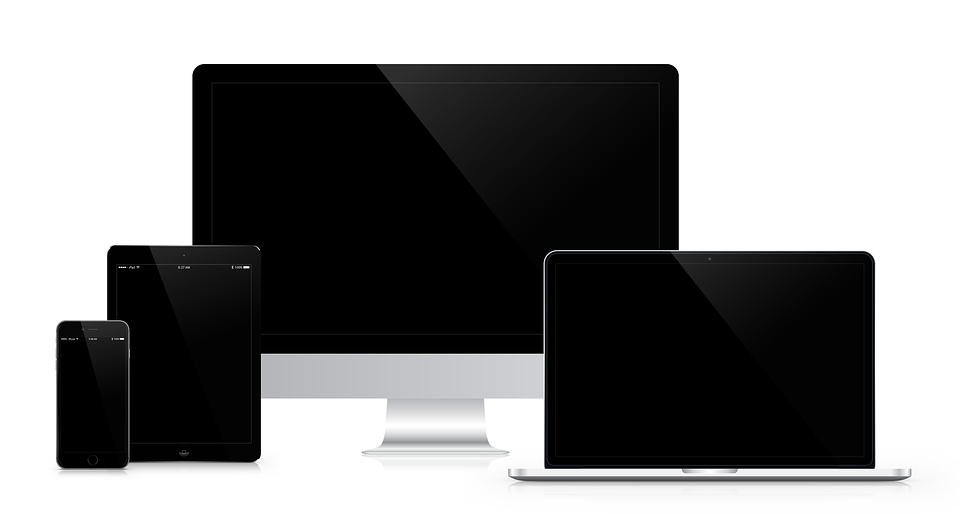Remote Desktop Connection Manager is a type of software you may use when you need to connect to a remote PC, virtual apps & desktops, etc. As long as you adjust the settings, you’ll be able to enjoy these and other features. It’s especially convenient for educational purposes and all kinds of events that require visual representation. Let’s find out more about Remote Desktop Connection Manager, how to install it, and what you can achieve with this program.
A general overview
Let’s start with finding it. The most popular remote desktop connection manager is called Microsoft Remote Desktop. Just go to the App Store and use the search bar to get the needed application. It’s very lightweight and free of charge. After you install the app, you’ll be able to benefit from the following features:
- First of all, you can access remote PCs. It implies managing files and sources published by admin, too.
- Besides, you’ll get a secure connection to the device. There won’t be any need to worry that the data or applications will be hacked.
- The software comes with a Remote Desktop Gateway. This secures your high-quality connection.
- Surely, audio and video streaming features are included, too.
Keep in mind that the app works only if the other PC runs on Windows Professional (or Enterprise) and Windows Server. Besides, using this program, you’ll be able to manage all the connections. Finally, the software lets you redirect folders, clipboard as well as devices like microphones and cameras.
To start using this software, you must:
- Download the software.
- Make sure your settings allow remote connections. If not, adjust the settings lest you fail.
- Add a remote desktop connection. To do it, you should go to the Connection Center and click on +. Choose Desktop and type the PC name & user account information. There are some optional settings you can use if needed.
- Click on the Save button to finish the process.
Another option to try
If this option doesn’t work for you, try Remote Desktop Manager. This software comes in two versions: the free edition and the enterprise edition. It runs on major operating systems including Mac. No matter which version you get, you’ll have remote connection management, password management features as well as personal & commercial use across all platforms. When you decide to upgrade, you’ll also get role-based access control, two-factor authentication, and shared database & vaults.
How to install this program?
It’s very easy to download and run the installation file from the official site. Just pick the version you want and press under the corresponding button.
Devolutions (the developer) created a user-friendly site so that you could easily get this program. When the download is complete, you simply run the file and follow the prompts. You might need to restart your device to finish the installation process.
How to use the remote desktop connection manager?
As soon as you finish the installation, you can adjust the setting and start using the app. This program supports different technologies including RDP, SSH, VPN, Web, Telnet, TeamViewer, etc. It automatically launches connections. They are highly-secured and direct. In addition, you can connect to remote servers, virtual machines, etc.
The conclusion
Now you know about 2 kinds of remote desktop connection managers that work on Mac OS. They are different but still deliver similar features and let you access devices remotely. Pick the one you find more convenient and be attentive when adding new devices to have the best possible experience.